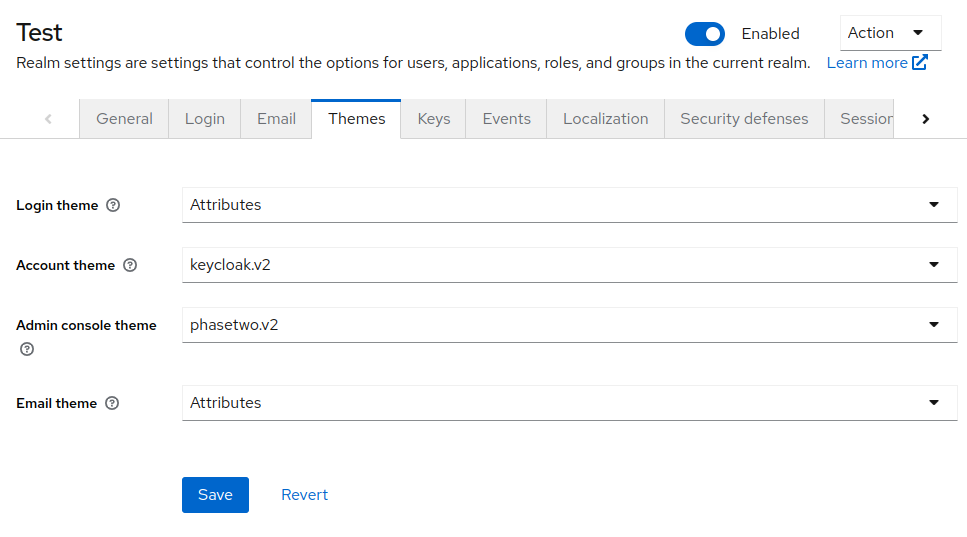Configuration
There is a sensible set of configuration defaults that have been chosen for common use cases. However, this section will contain a few of the basic changes you may wish to make to tailor the functionality to your specific use case.
Basic settings
There are a couple of default configuration choices you should be aware of before opening up your application to the world.
Login and registration
In the Realm settings section, in the Login tab, you will find several important settings.
- User registration controls if users can register for your application, and enables the default registration screens.
- Email as username controls if the users email address will be used as their username.
- Login with email allows users to log in with their email address, regardless if their email is their username.
- Verify email requires the user to verify their email address. An email server must be set up in your account in order to send a verification email to your users. See the email server configuration guide for more information.
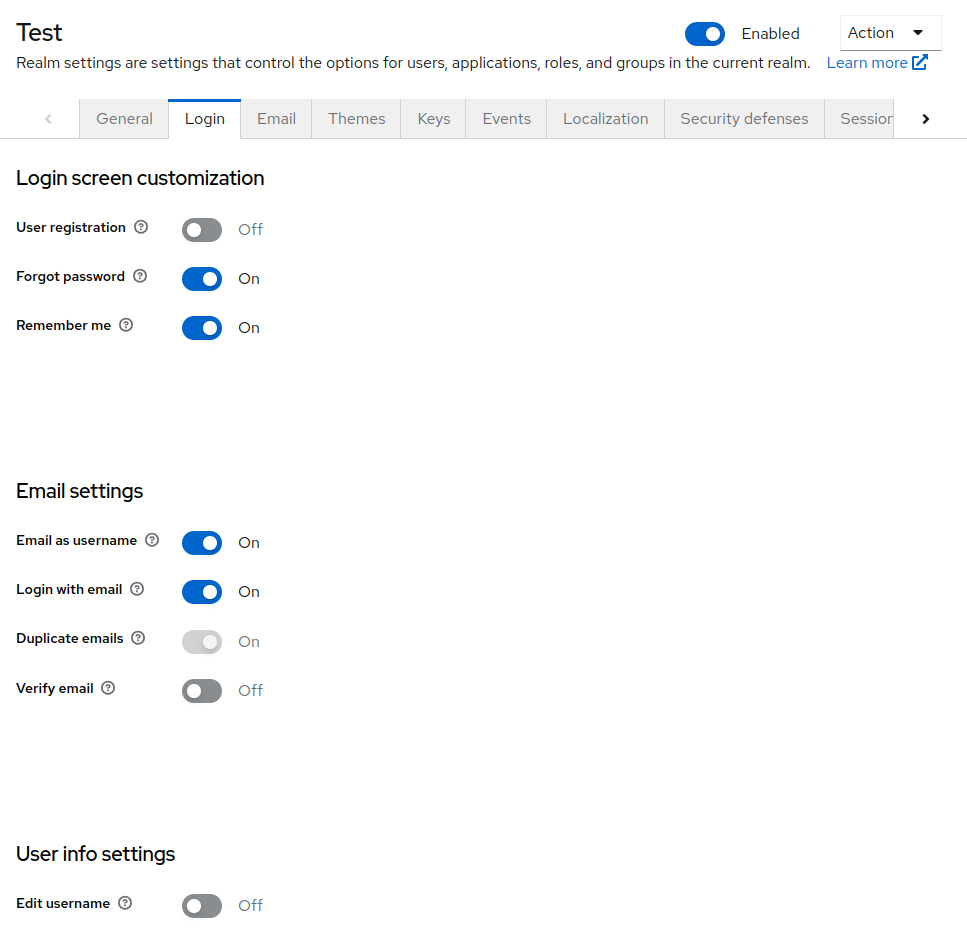
User profile
By default, only username, email, first name and last name are collected. It is possible to add more requirements for your users.
In the Realm settings section, in the General tab, you must turn on User Profile Enabled in order to allow additional fields. Once you save the configuration, another tab called User profile will appear. You can add additional fields, control who can view and manage those fields, set requirements, and add validation.
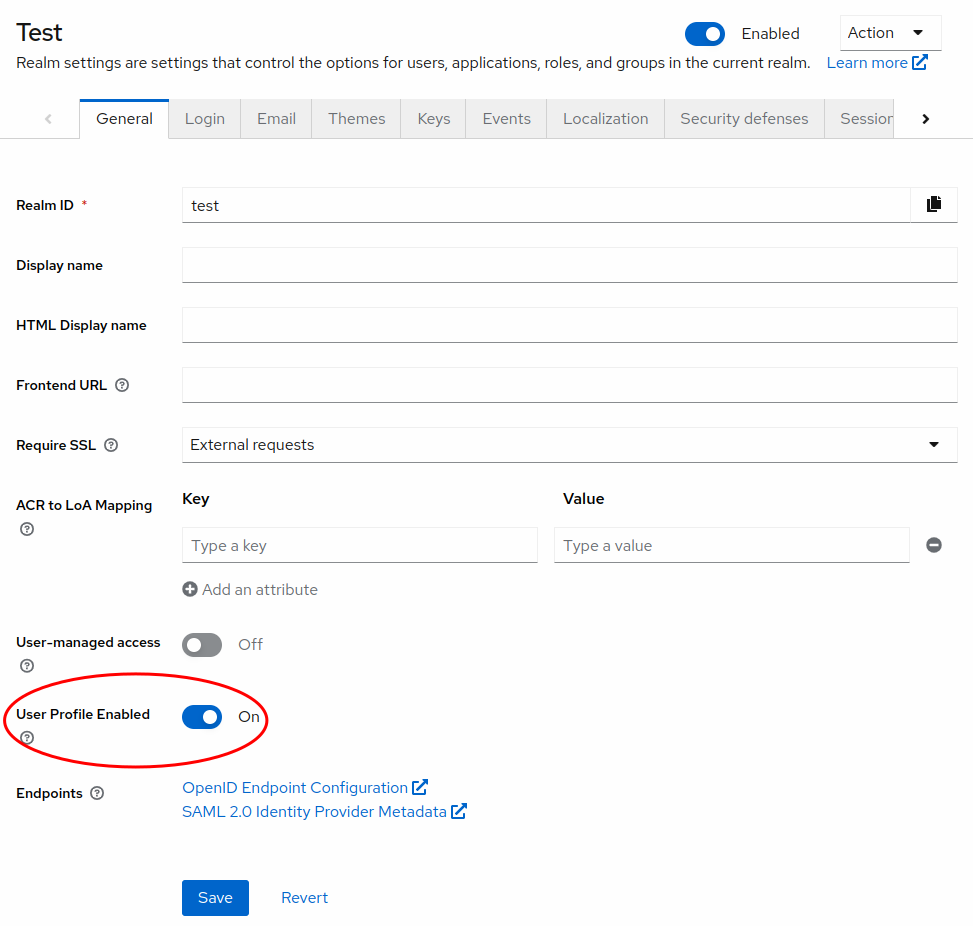
Realm setup
Depending on how you are using Phase Two (i.e. self-service, dedicated deployments, Docker image, etc.), your initial configuration might differ slightly. These options may already have been set by default, but they are documented here in case not. It is also useful to understand the purpose for each selection.
Themes
In the Realm settings section, select the Themes tab.
Login
The Attributes login theme is the Phase Two default that allows customizing the login UI without deploying a custom theme. This must be selected in order to use the options detailed in the customizing UI section.
Admin console
If you are not seeing an Extensions section at the bottom of the left nav, you need to set the Admin console theme to phasetwo.v2. This theme contains all of the admin UI for managing the Phase Two extensions. You must log out and log back into the Admin UI in order for this change to take effect.
Email
The Attributes email theme is the Phase Two default that allows the use of the email template UI detailed in the emails section.